Overview
Typically used in table service and delivery service. When receipts need to be reviewed or tips need to be added to receipts, credit card Credit Sessions (Auth Capture) will be used.
Configure "Credit Authorization" Payment Settings
In the Touchpoint Web Admin for your store go to Operations > Payment > Payment Settings

In the System Settings area, select Allow Credit Authorizations and remember to Save

Add Tips or Review Receipts
In store, use the TPPro App to review receipts and add tips.
Hamburger Menu > Manager > Authorizations
Here you will see the list of Authorized credit card transactions that can be reviewed and have tips added as needed.
This is also where you will "capture" the credit card transactions. It is recommended to capture credit card transactions at the end of each business day.

To add a tip to an order, simply tap on the order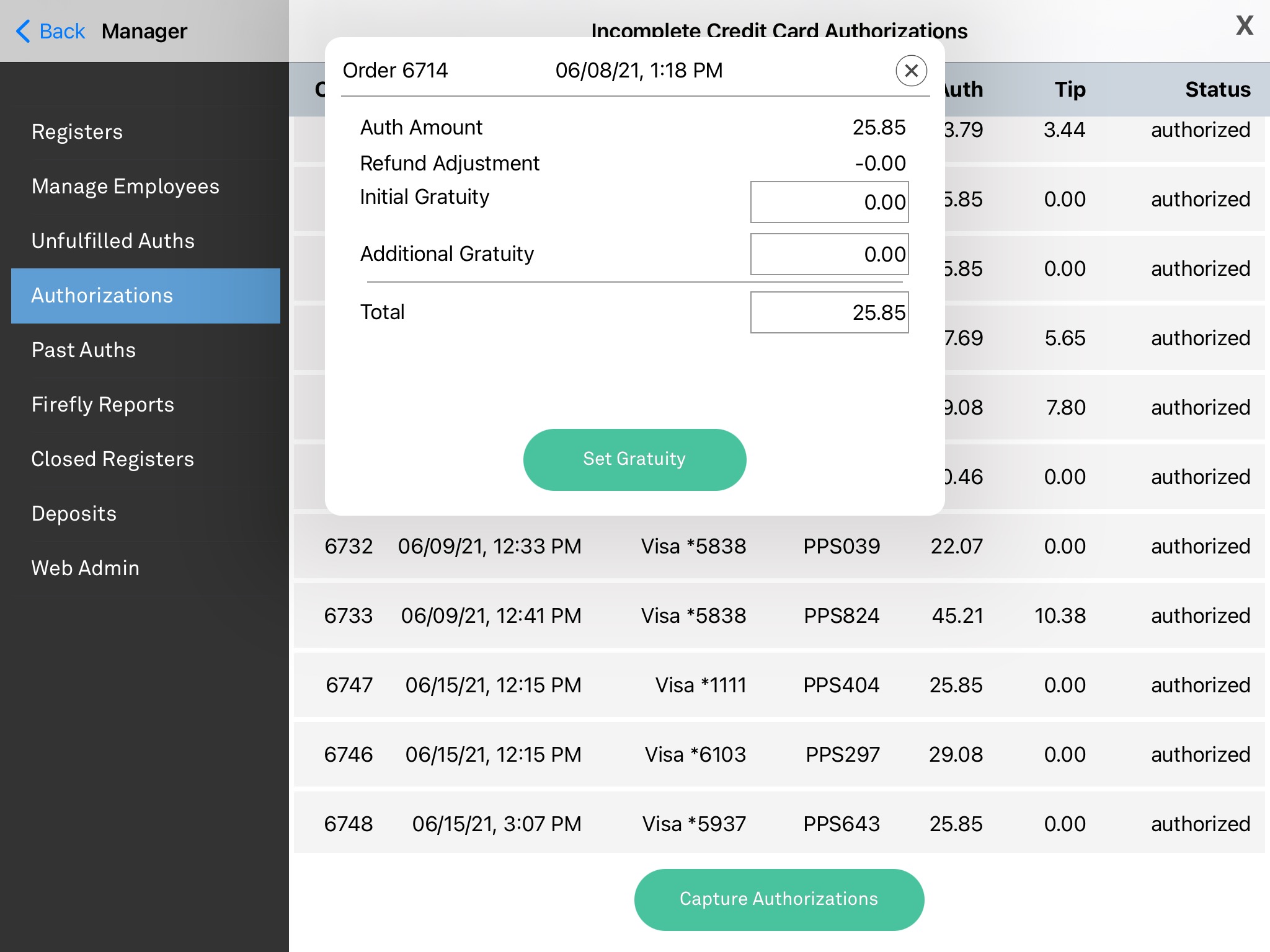
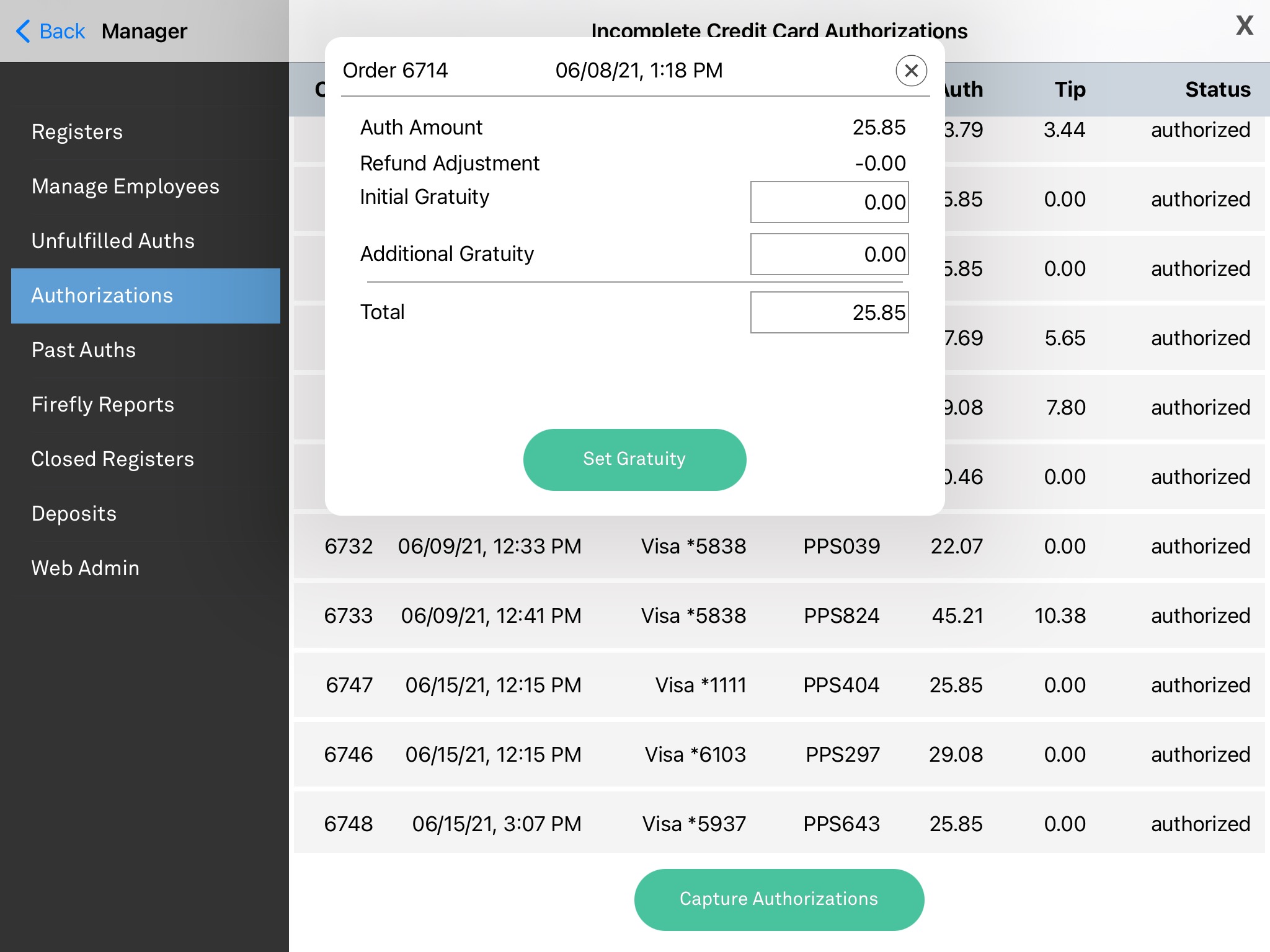
In the pop-up window you can add a tip to the order

Tap "Set Gratuity" and the gratuity will be added to the transaction
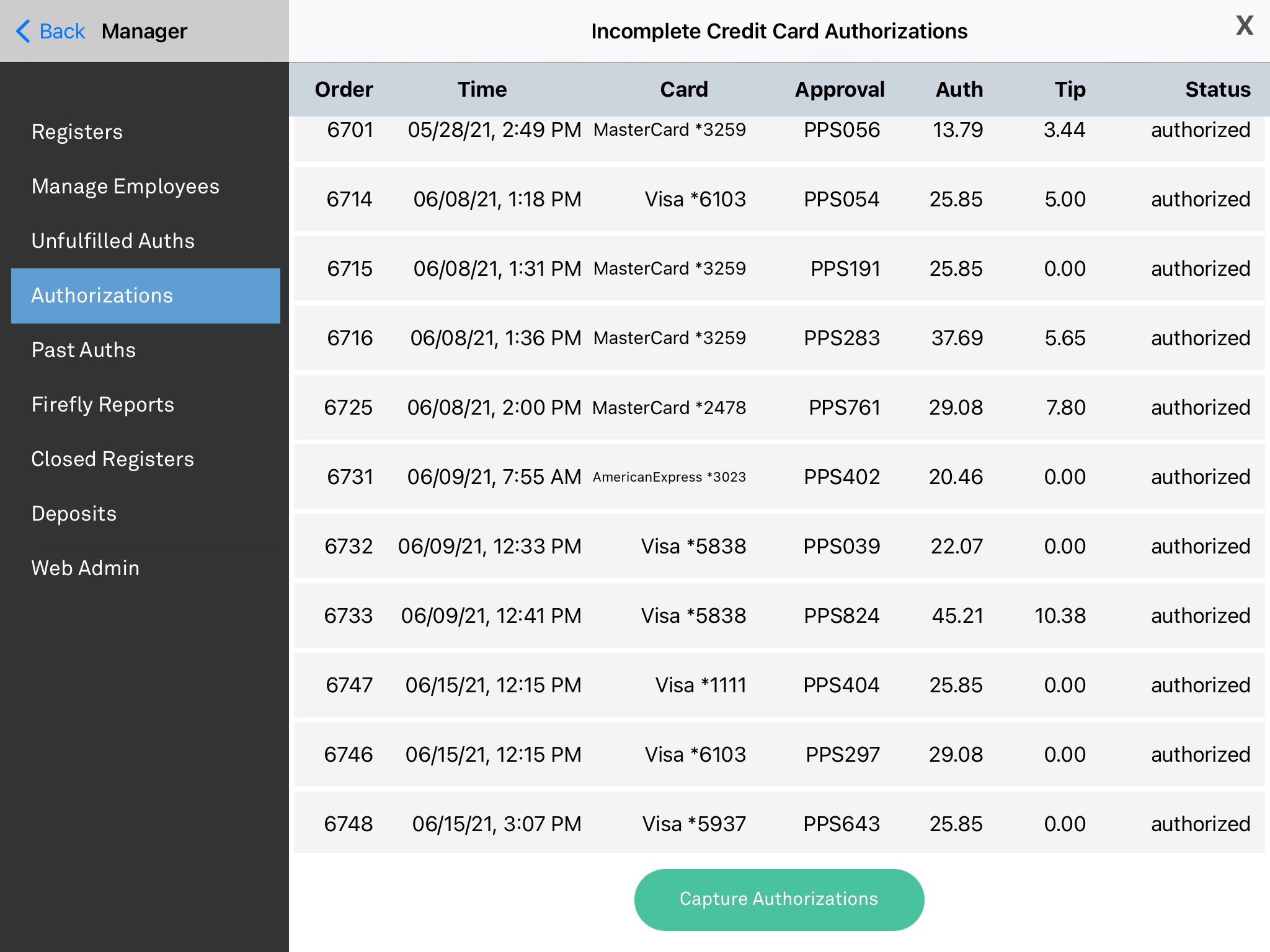
Unfulfilled Auths
Before closing a batch, review the Unfulfilled Auths. Orders that were not completed, marked delivered, or are otherwise still in process will be shown here and those orders will not be captured in the open credit session.
An order in Unfulfilled Auths will move into the Authorizations list once the order is completed, closed, delivered, etc.
Capture Authorizations
When all tip data has been added and transactions reviewed, simply tap
"Capture Authorizations" to close the credit session and capture the batch of credit card authorizations

Past Auths
View previously closed credit sessions.

Was this article helpful?
That’s Great!
Thank you for your feedback
Sorry! We couldn't be helpful
Thank you for your feedback
Feedback sent
We appreciate your effort and will try to fix the article